- Home
- »
- Quick Navigation Of Inshot Spot
- »
- How to Crop Video in InShot ?
How to Crop Video in InShot?
How to Crop Video in InShot?
InShot is a popular video editing app for both Android and iOS devices. It offers various editing tools and features including cropping. In this blog post, we will go over the steps on how to crop a video in InShot.
With these simple steps, you can easily how to crop in video in InShot. Give it a try and see how it can enhance your video project
If you haven’t already, download and install InShot from the Google Play Store or Apple App Store. The app is free to download and use, but there are some features that are only available with a paid subscription.

Open the InShot app on your device and select the video you want to crop. You can either select a video from your gallery or record a new one within the app.
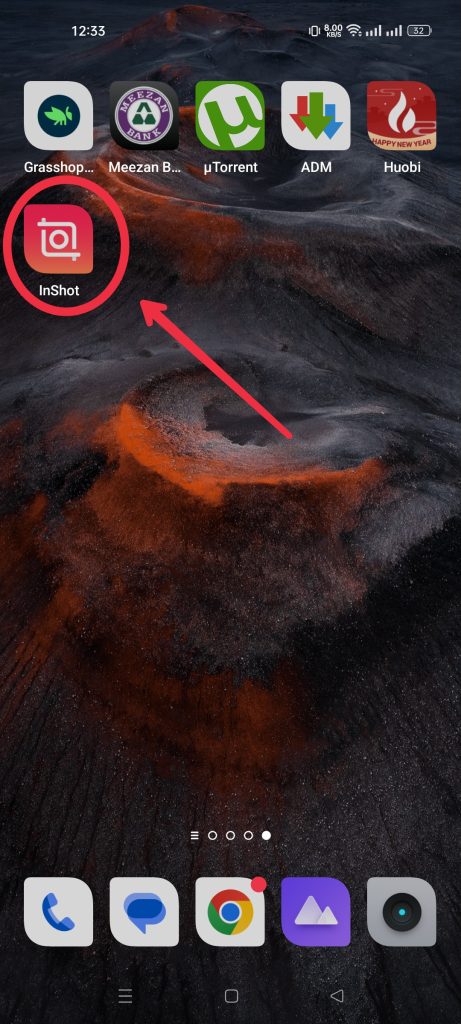
Open InShot and tap on the “+” button to import a video from your camera roll. You can also record a new video from within the app.
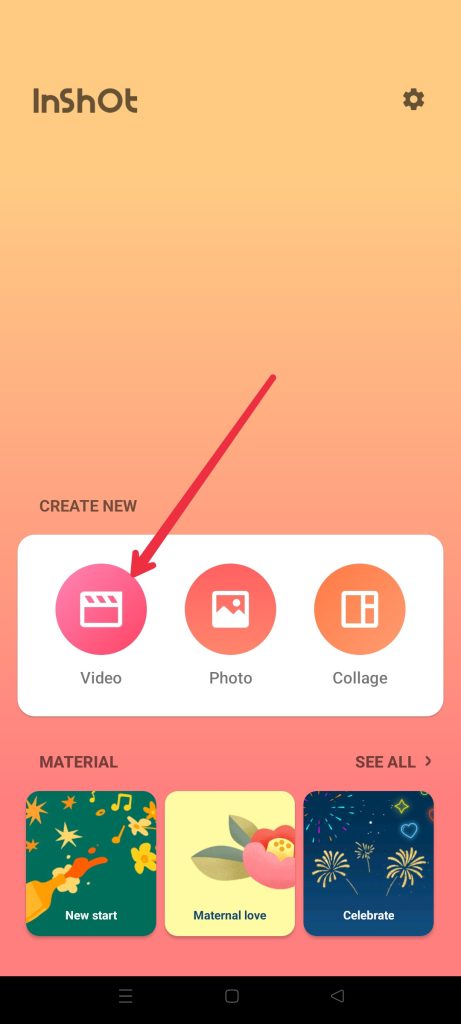
Once your video is loaded, tap on the “Edit” button to open the editing tools.

From the list of editing tools, select the “Crop” option to open the cropping tool.
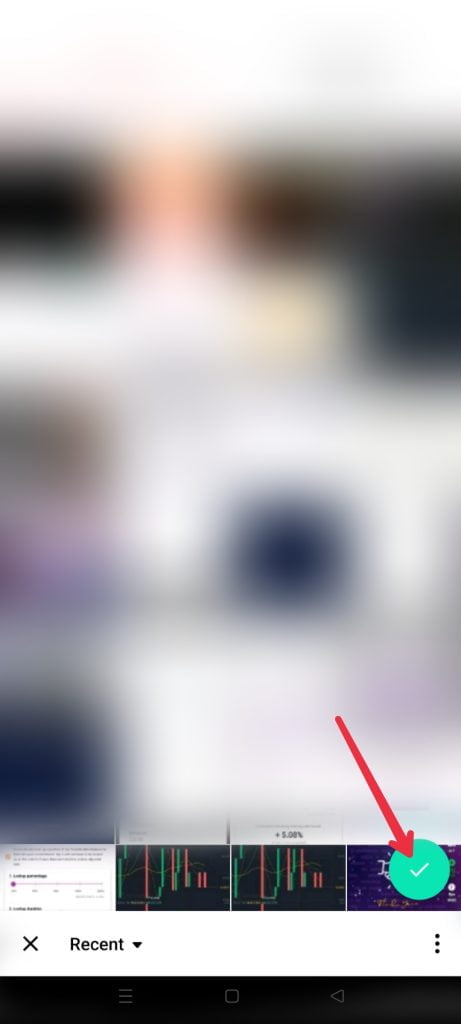
Once you have imported your video, tap on the crop icon located in the middle of the bottom navigation bar. This will bring up the cropping options.

A crop box will appear on the video, allowing you to select the portion of the video you want to keep. You can adjust the crop box by dragging the corners or sides, or by using the pinch-to-zoom gesture.
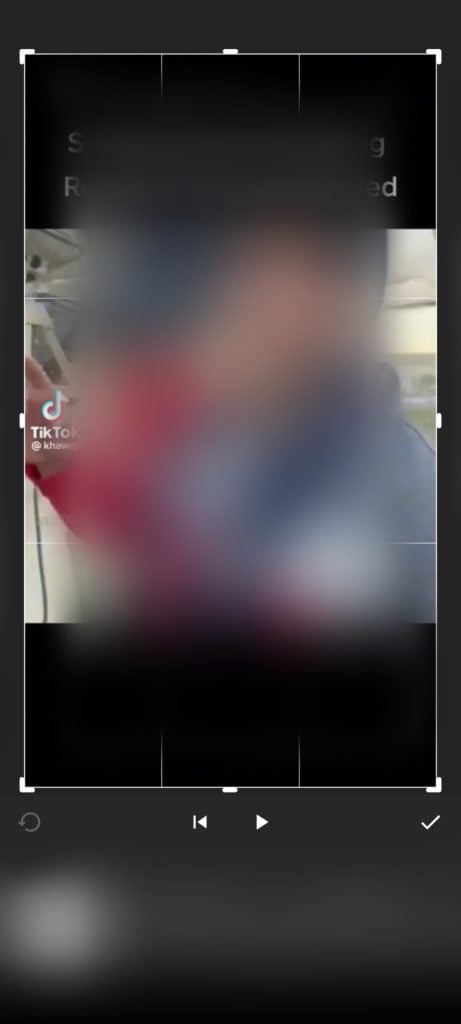
InShot offers several crop ratios including 1:1, 4:3, and 16:9. You can also select “Custom” to manually adjust the crop size. Choose the crop ratio that best fits your needs.

Use your fingers to drag the edges of the crop frame to the desired size. You can also use the slider located at the bottom of the screen to zoom in or out. When you are happy with the crop, tap on the “Done” button located in the upper right corner.

After adjusting the crop box, tap on the “Play” button to preview the cropped video. If you’re not satisfied with the result, go back to step 4 and adjust the crop box again.
Finally, tap on the “Save” button in the bottom right corner to save the changes. You can then export the video by tapping on the “Share” button in the bottom left corner.
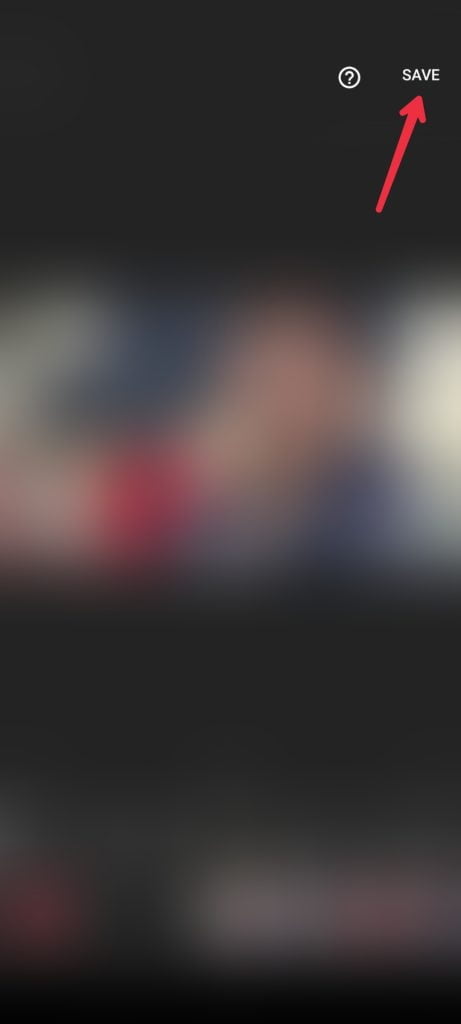
In conclusion, How to Crop Video in InShot ?
cropping a video in InShot is a straightforward process that can be done in a few easy steps. Whether you want to remove unwanted parts, focus on a specific area, or simply make your video look more professional, the InShot app has got you covered. Try it out and see for yourself! this is how to crop video in inshot ?
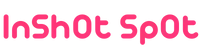
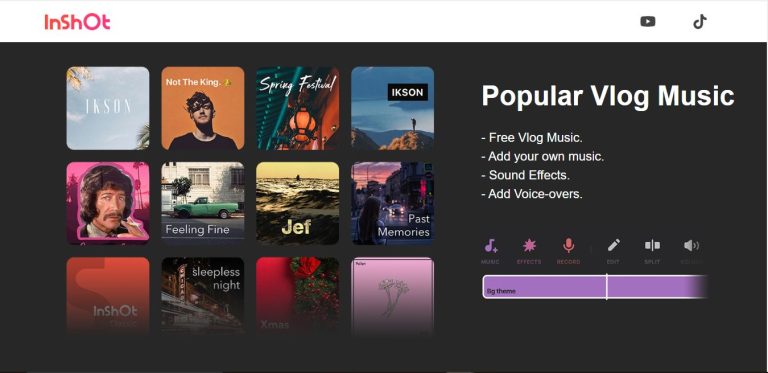



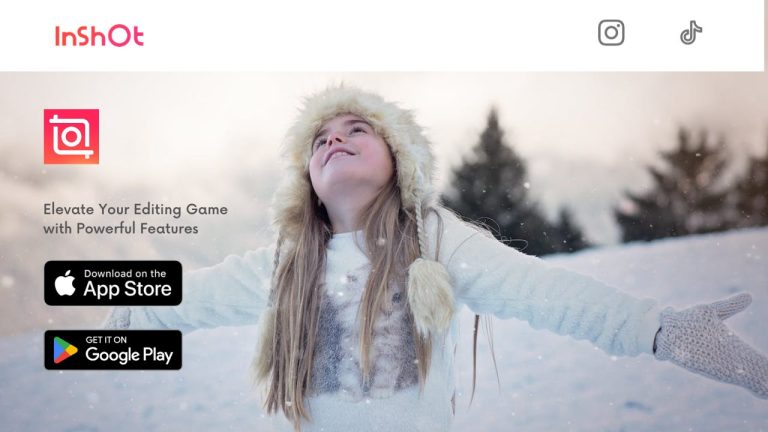
![Download InShot Pro APK v2.021.1442 [Unlocked]](https://inshotspot.com/wp-content/uploads/2022/09/inshot-pro-apk-mod-1.webp)